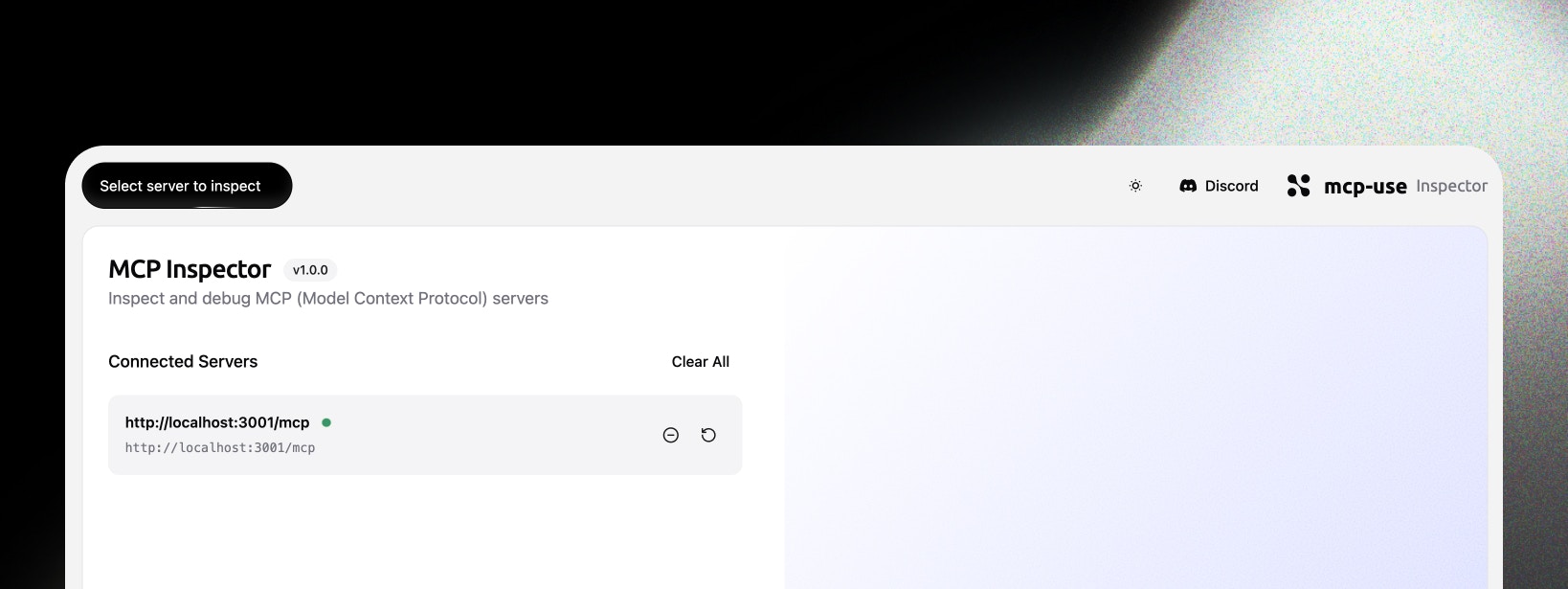
MCP Inspector
The MCP Inspector is a powerful web-based debugging and inspection tool for MCP (Model Context Protocol) servers. It provides a beautiful, intuitive interface for testing tools, exploring resources, managing prompts, and monitoring server connections - all from your browser.
Key Features
- Multi-Server Management: Connect to and manage multiple MCP servers simultaneously
- Tool Testing: Interactive tool execution with schema validation and real-time results
- Resource Browser: Explore available resources and data sources
- Prompt Manager: Test and manage prompts with argument templates
- Chat Interface: Interactive chat with LLM integration for testing conversational flows
- OAuth Support: Built-in OAuth flow handling with popup authentication
- Session Persistence: Connections saved to localStorage with auto-reconnect
Getting Started
Dashboard
The MCP Inspector dashboard is your central hub for managing MCP server connections.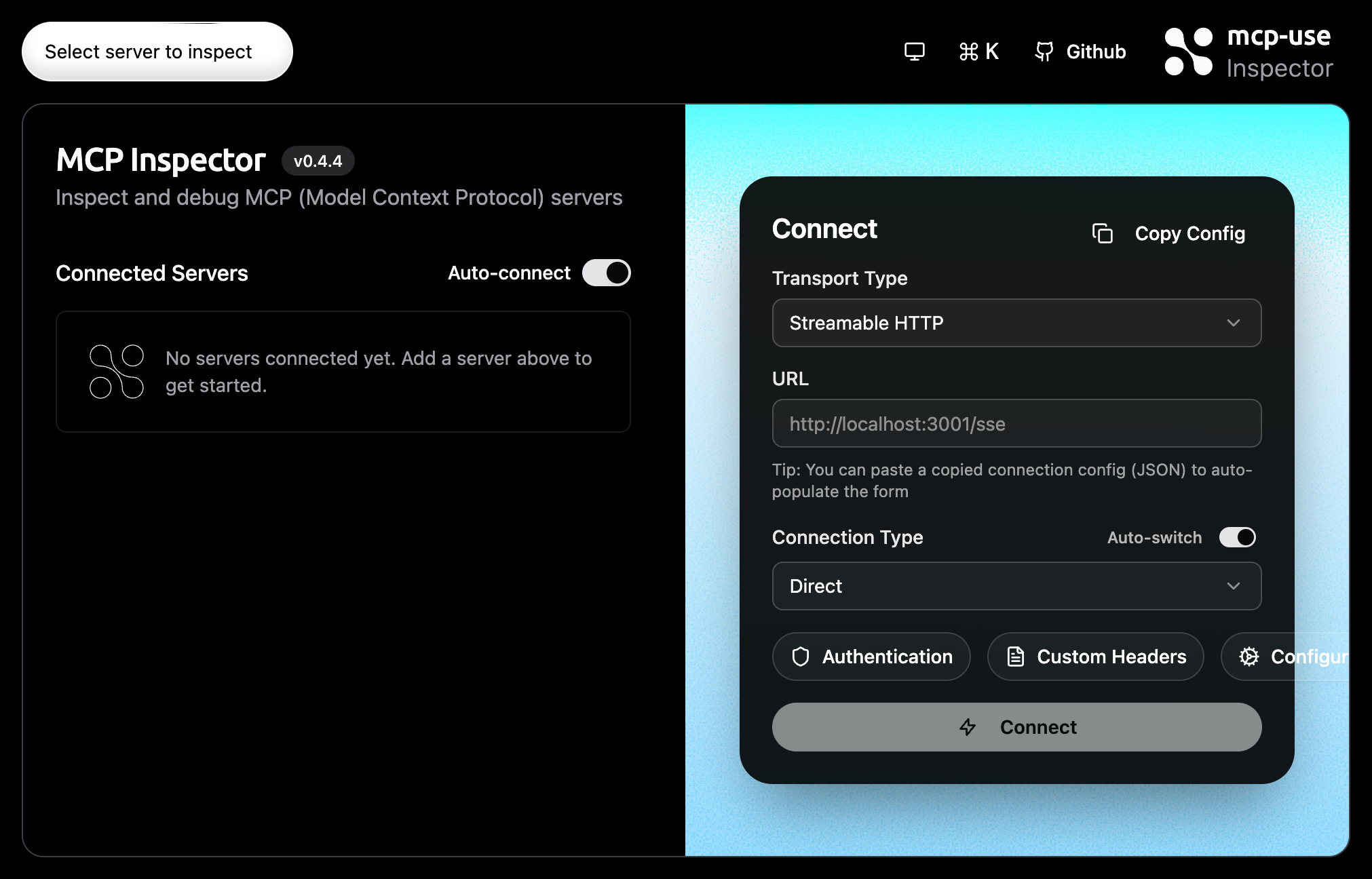
- Connected Servers panel (left)
- Connect panel with transport, URL, connection type, auth, headers (right)
- Quick actions in the top bar
Add MCP Server
1
Open Connect Panel
Open the Connect panel on the right side of the dashboard.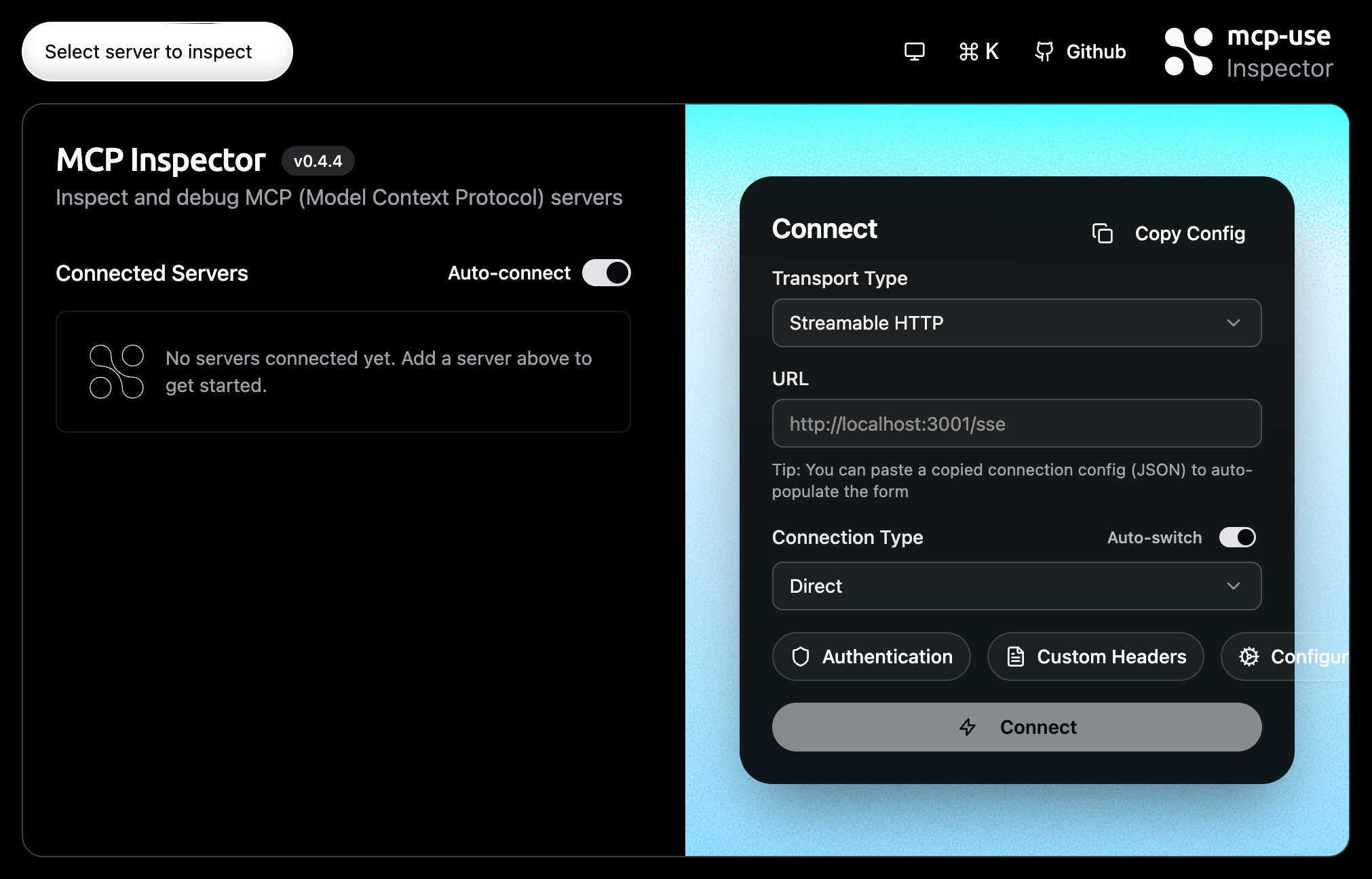
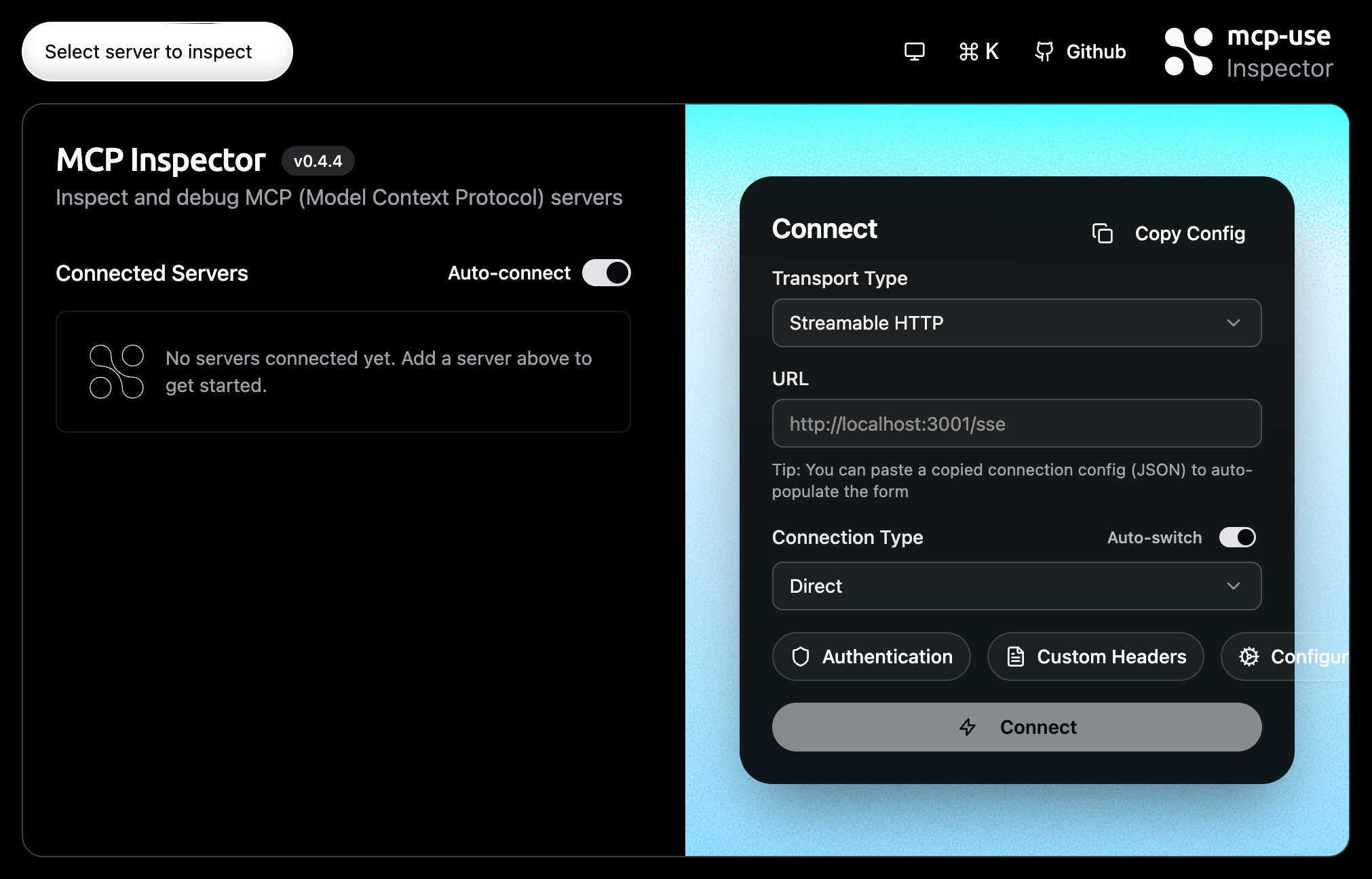
2
Configure Transport
Set Transport Type to “Streamable HTTP” for SSE connections.
3
Enter Server URL
Enter the MCP server URL (e.g.,
https://mcp.linear.app/mcp).4
Connect
Click the Connect button to establish the connection.
OAuth Authentication
All authentication tokens and credentials are stored securely in your browser’s local storage. Nothing is sent to our servers - everything stays on your device.
1
Authorization Request
Servers like Linear require OAuth. After clicking Connect, you’ll see the authorization page.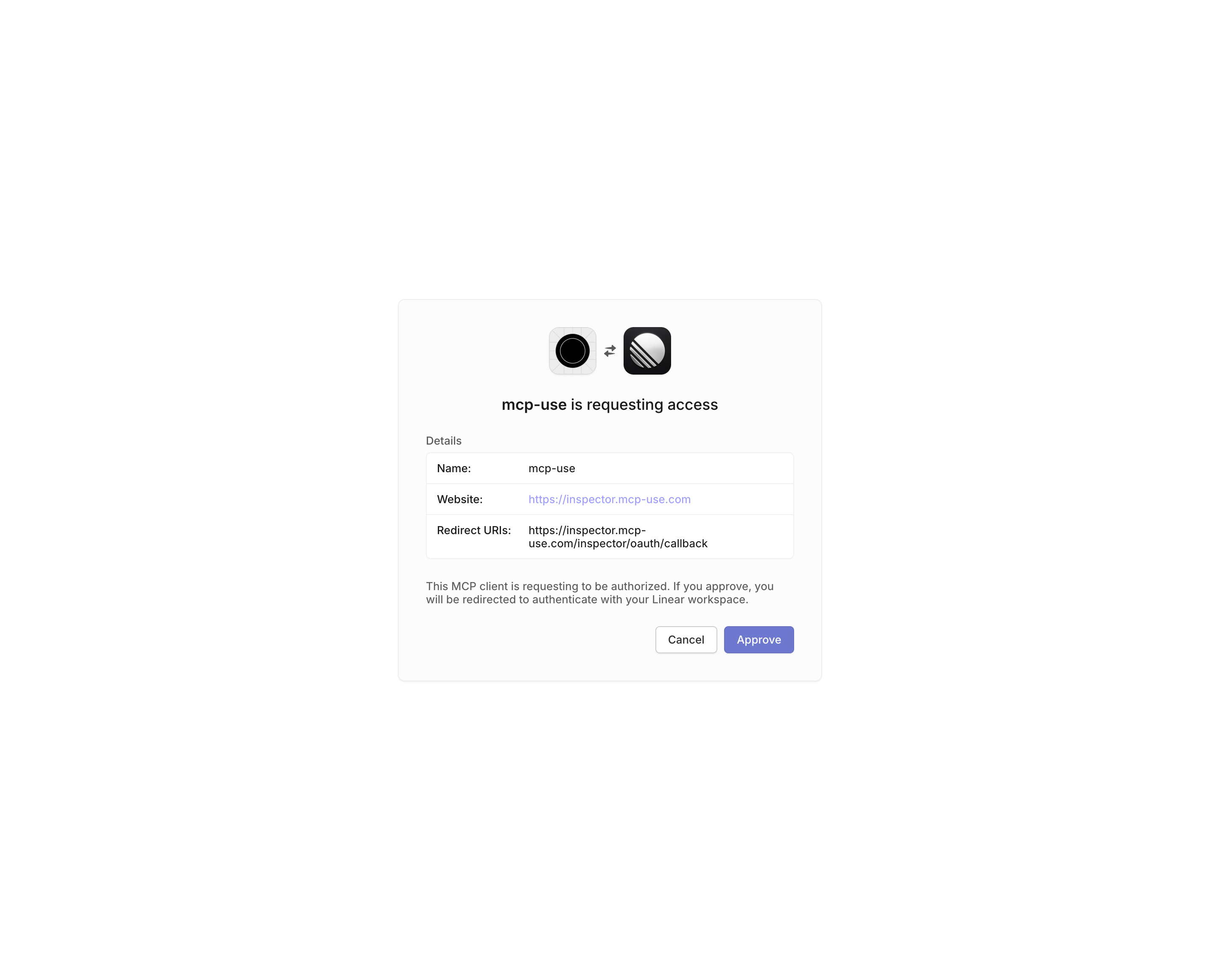
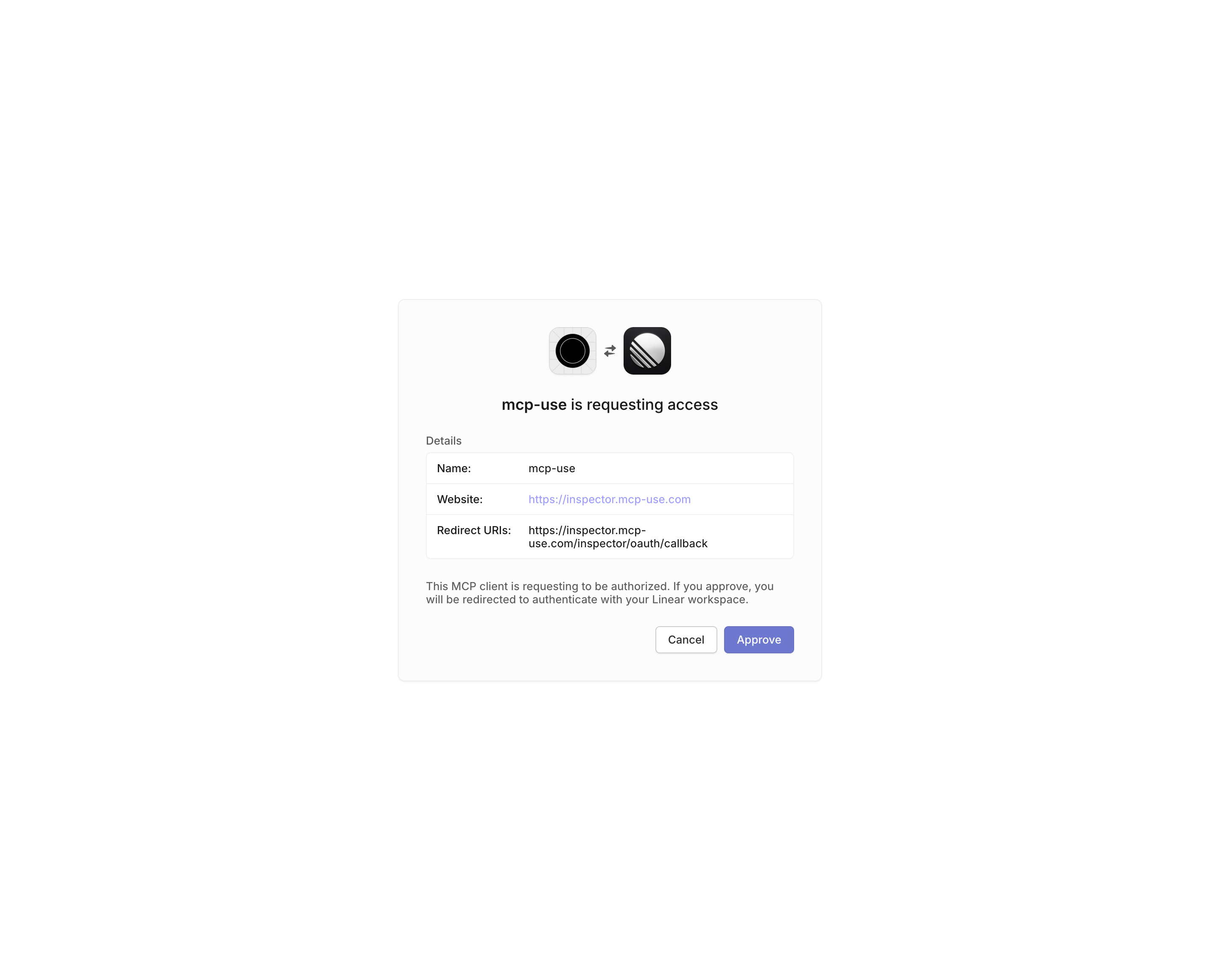
2
Grant Access
Click “Approve” to grant access. The inspector handles the redirect automatically.
Connected Server
Once authenticated, the server appears in the Connected Servers list with a green indicator.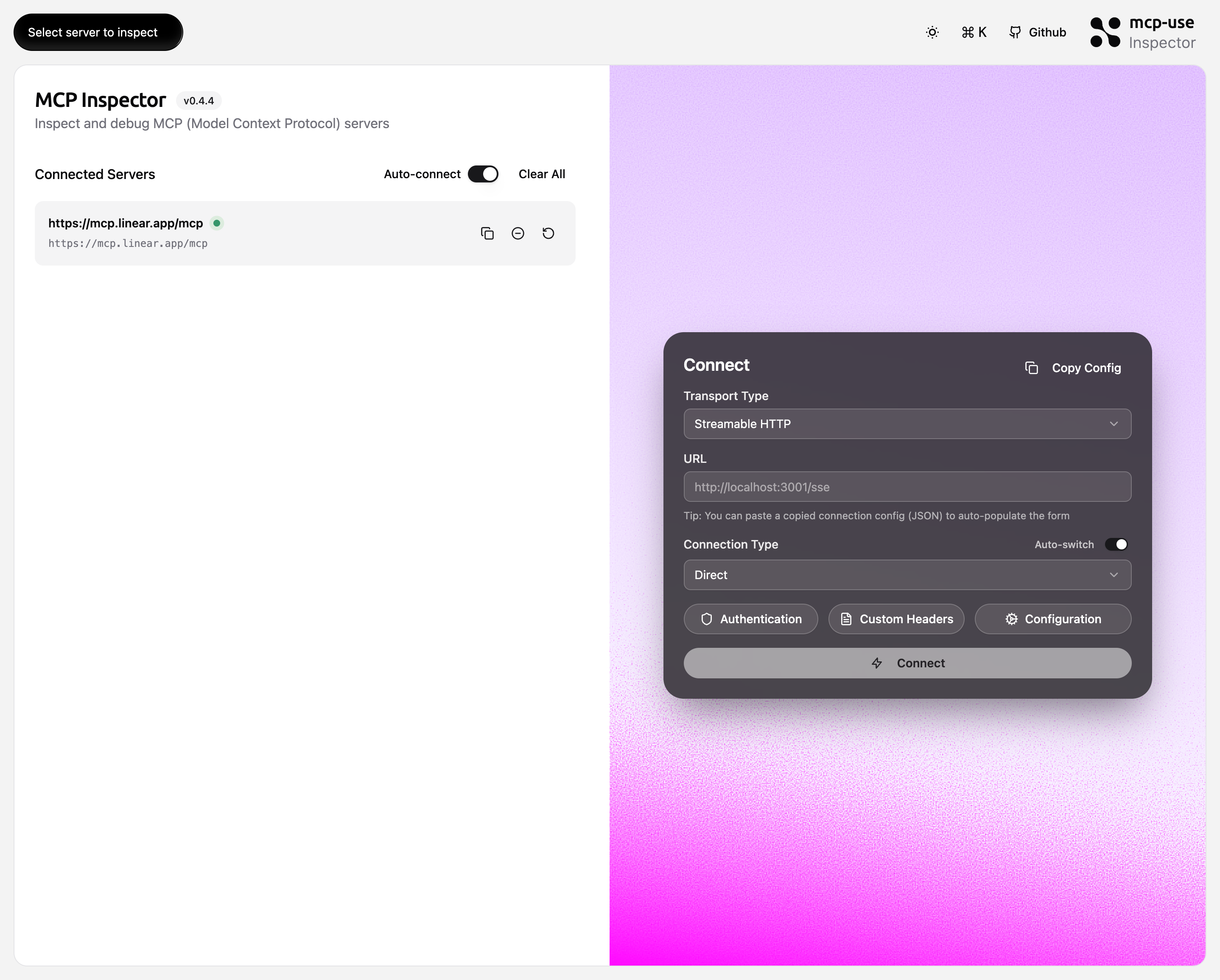
Server Detail View
Clicking “Inspect” opens the detailed server view with tabs for Tools, Resources, Prompts, and Chat.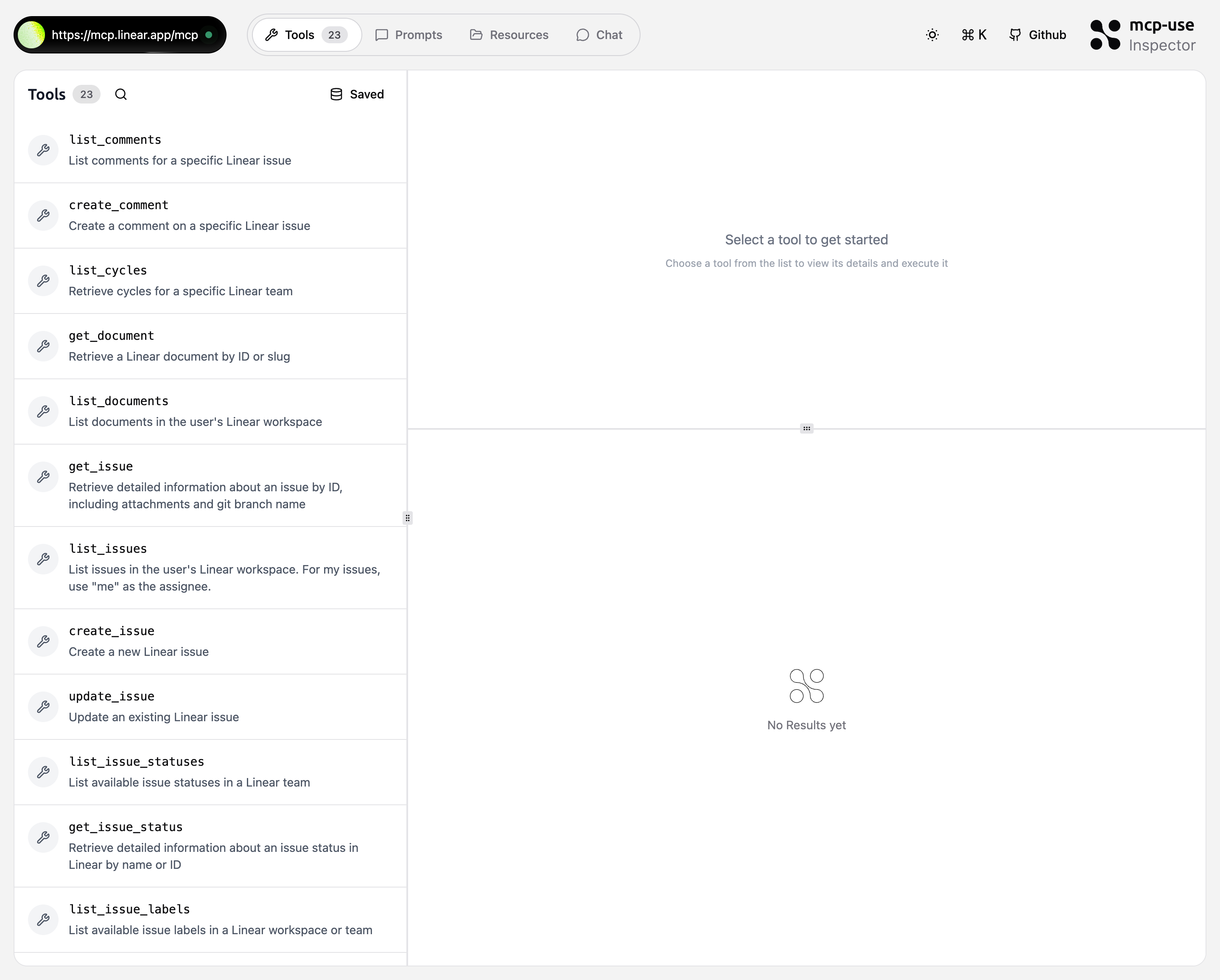
Tools Tab
The Tools tab displays all available tools from the MCP server. Each tool shows its name and description.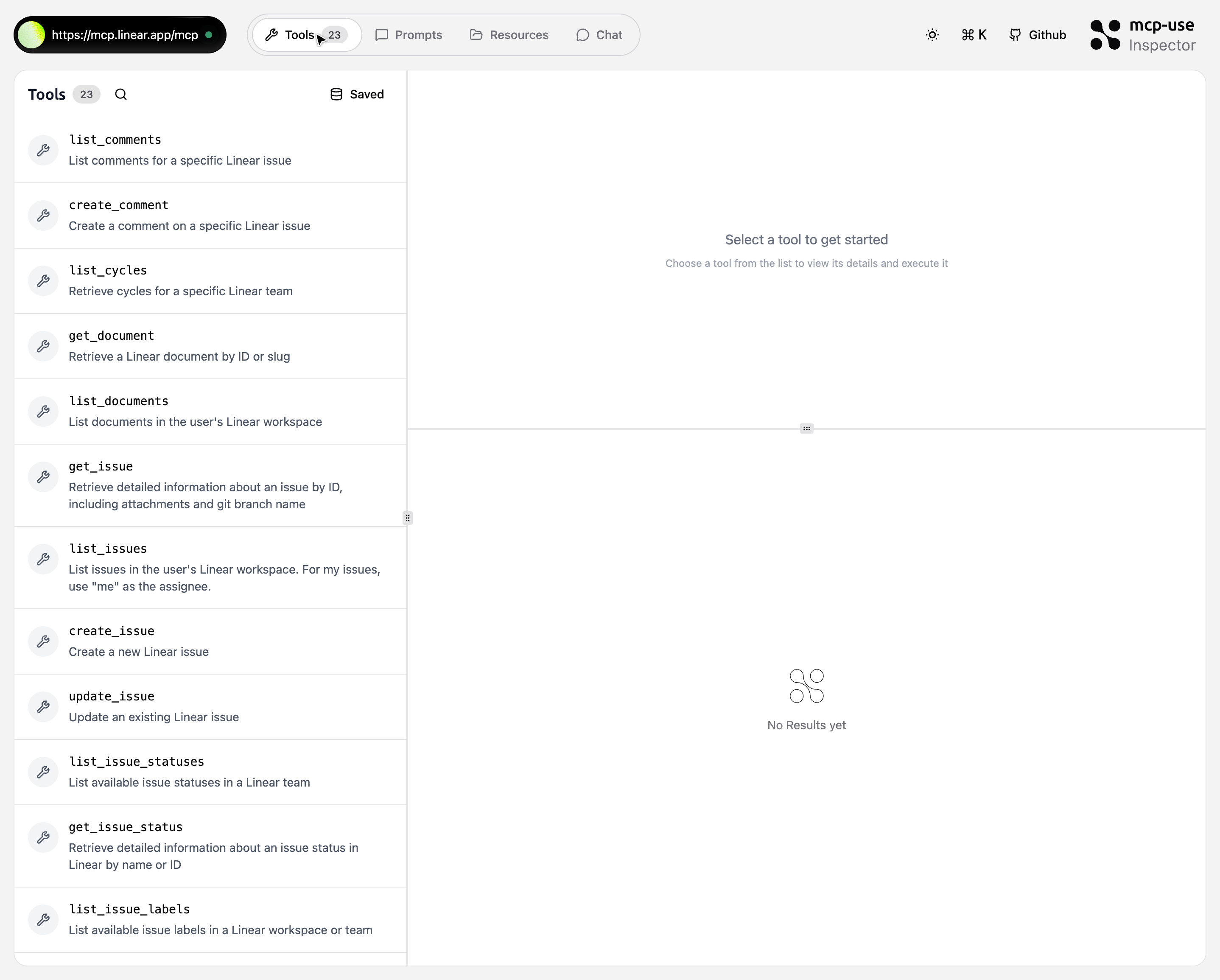
Tools list showing 23 available Linear tools
Resources Tab
The Resources tab displays available resources from the MCP server. Resources are data sources the server can provide.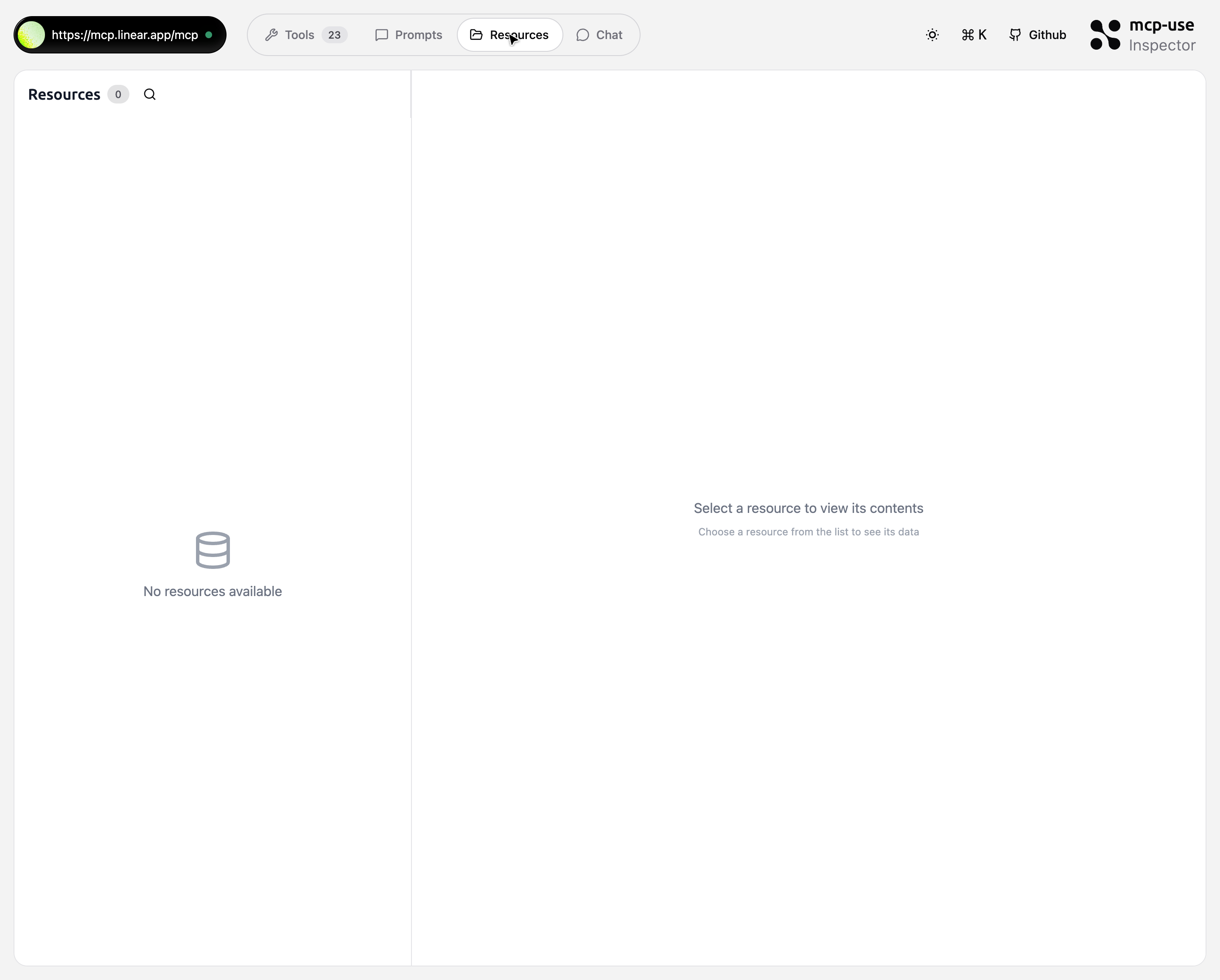
Resources tab showing no resources available
Prompts Tab
The Prompts tab shows pre-configured prompts from the MCP server. You can select and execute prompts with parameters.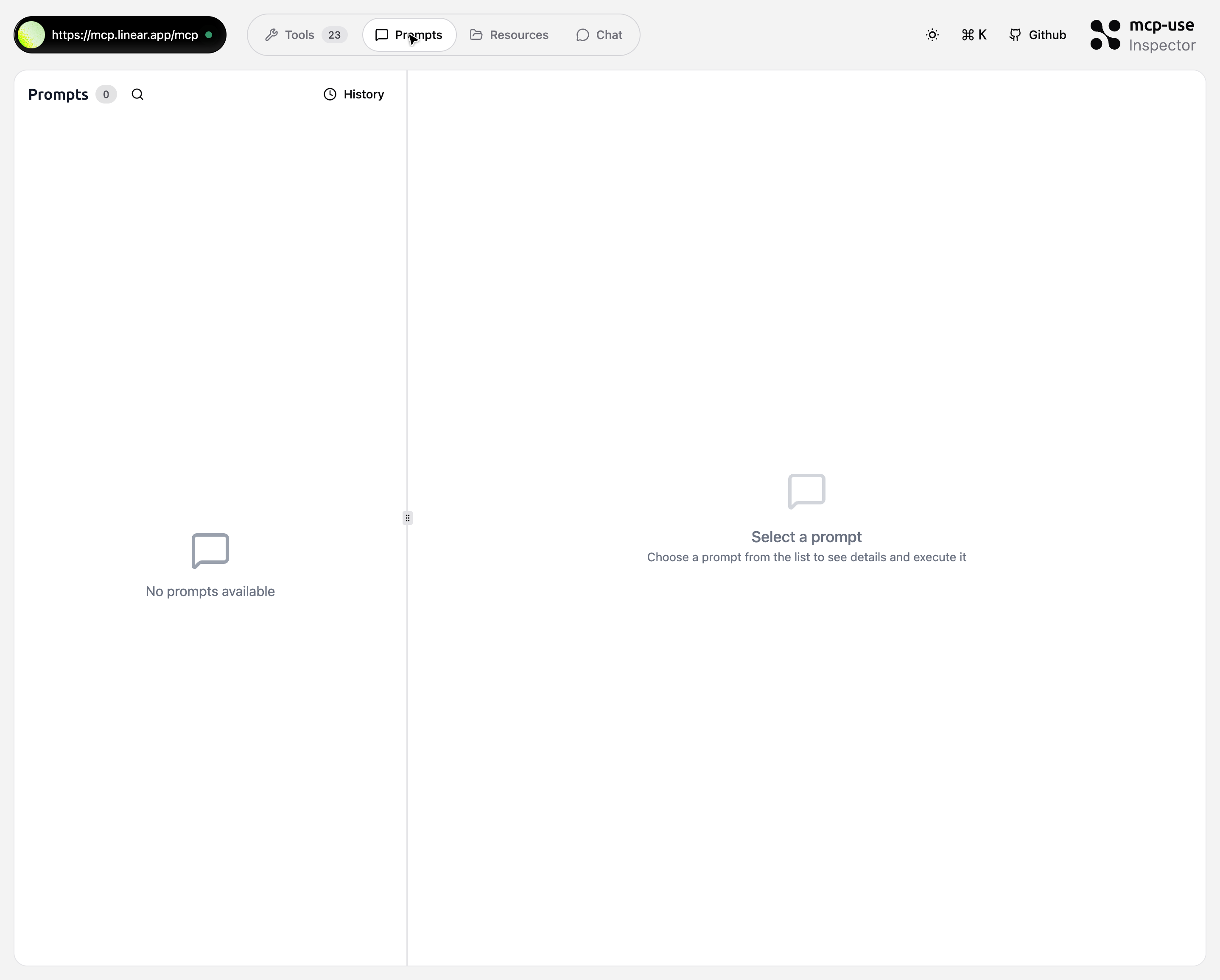
Prompts tab showing no prompts available
Chat Tab
The Chat feature uses a BYOK (Bring Your Own Key) model. Your API key is stored locally in your browser and never sent to our servers. All requests are made directly from your device to your LLM provider.
Chat Setup
To use the chat:1
Configure API Key
Click “Configure API Key” to open the configuration modal.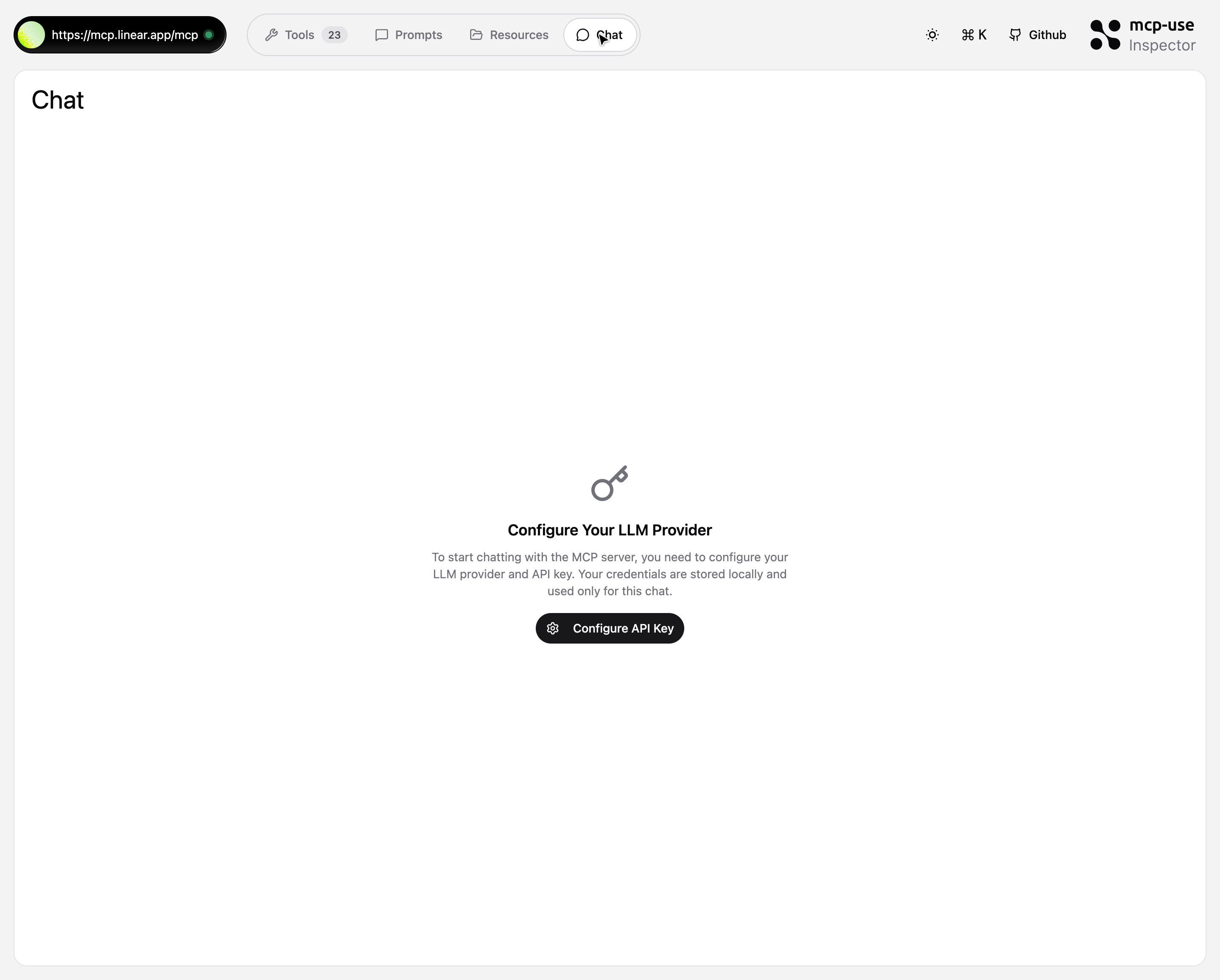
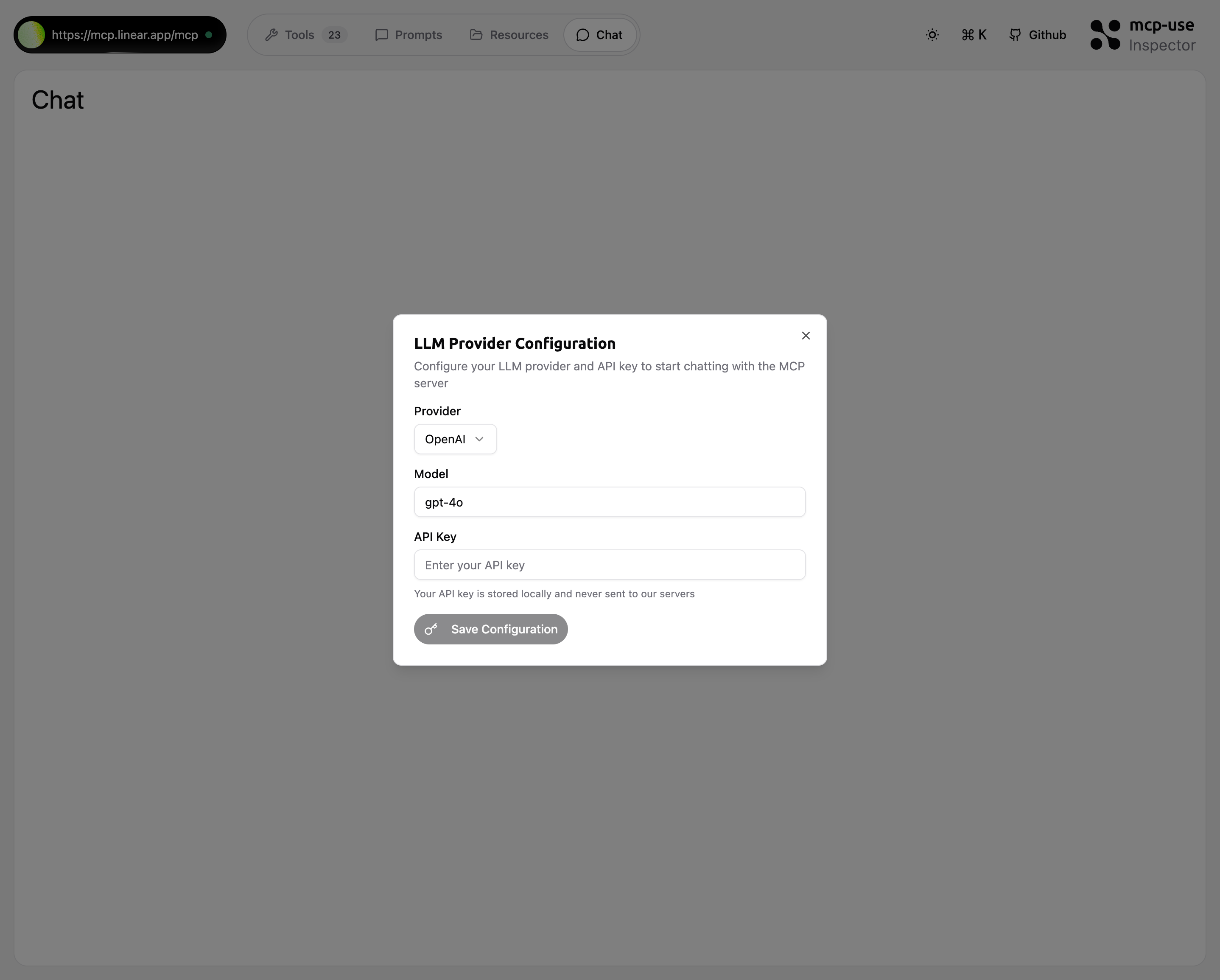
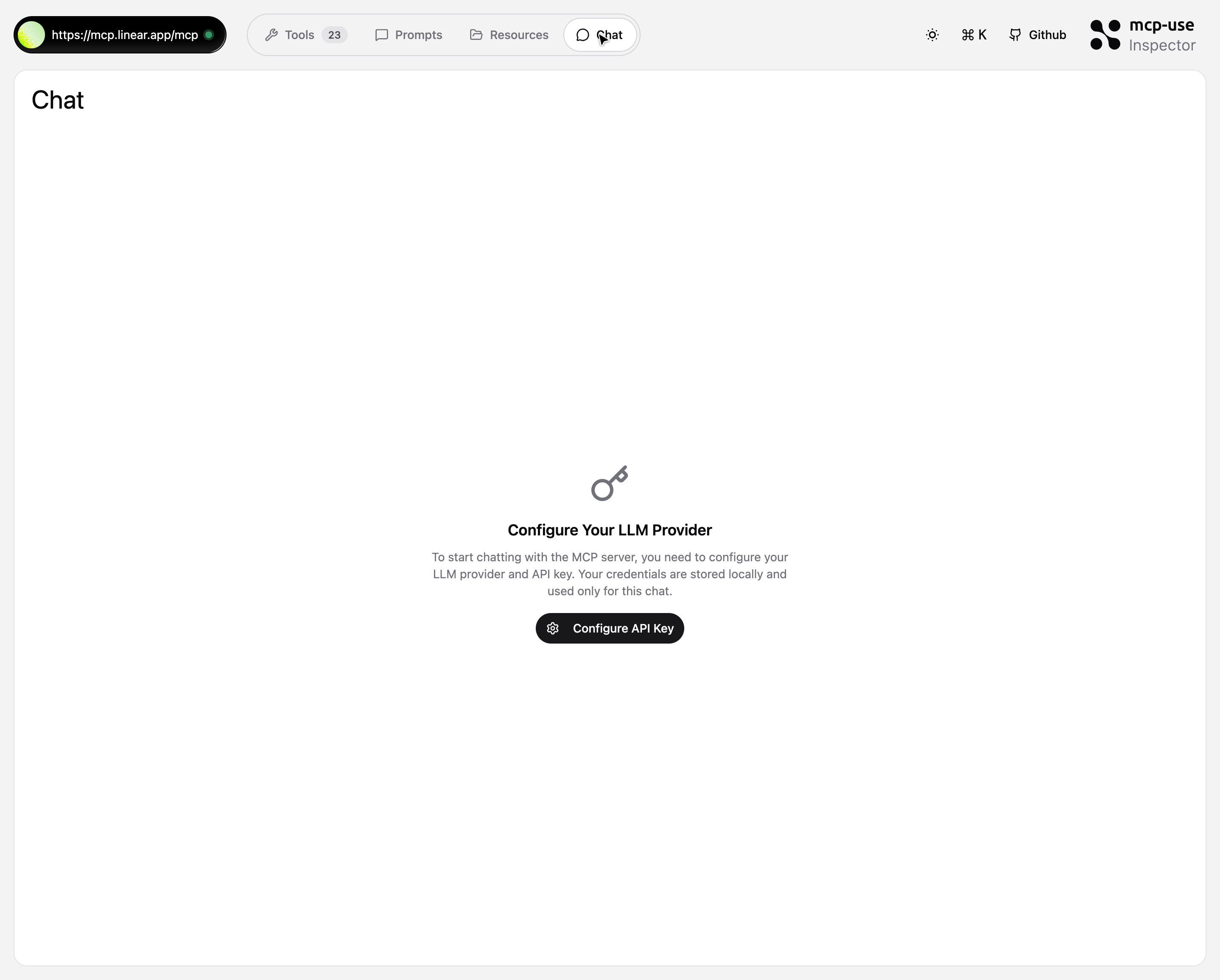
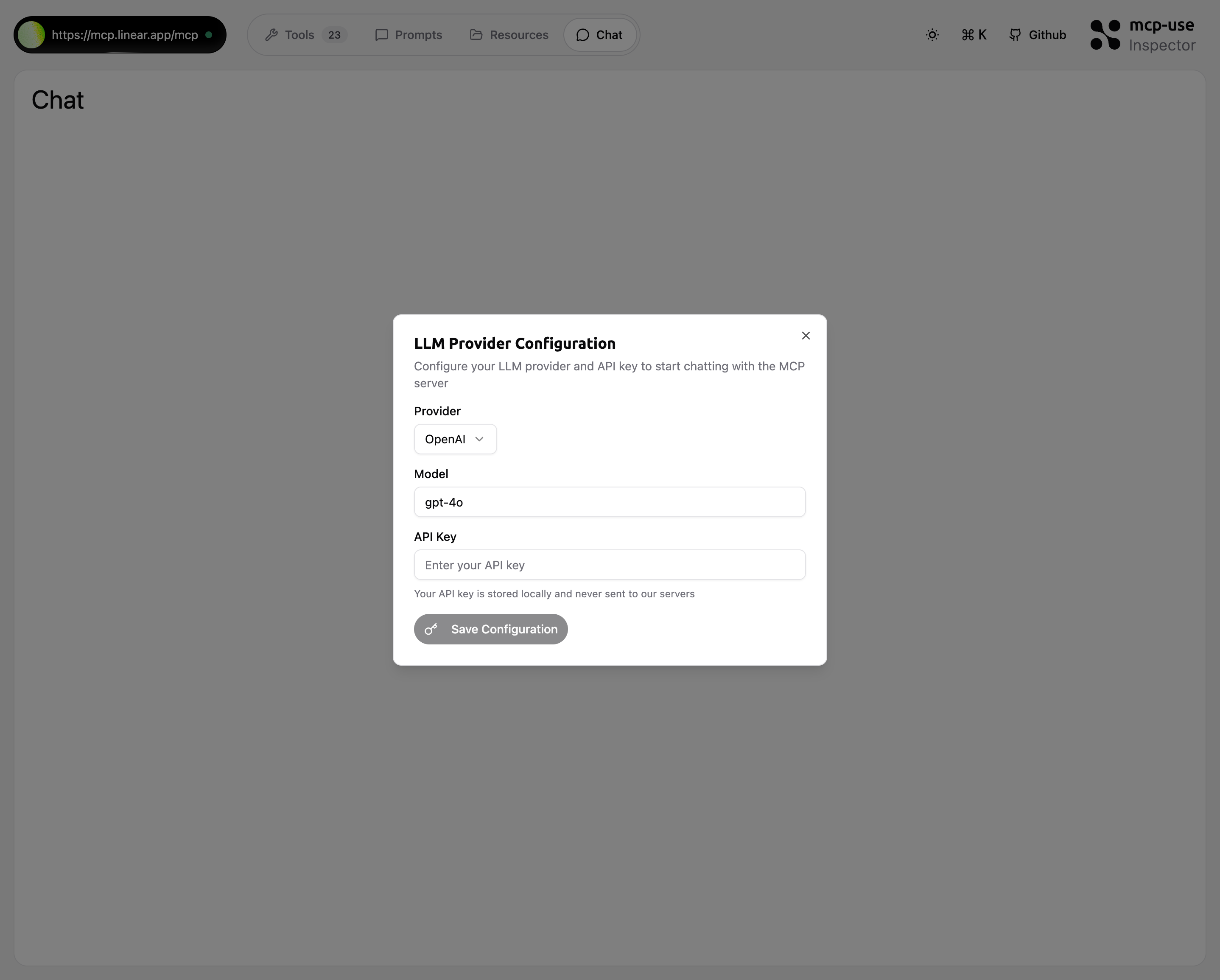
- Provider: Select your LLM provider (OpenAI, Anthropic, etc.)
- Model: Choose the model to use (gpt-4o, claude-3, etc.)
- API Key: Enter your API key (stored locally in browser)
- Click “Save Configuration” to activate the chat
2
Enter Credentials
Once configured, the chat interface becomes active.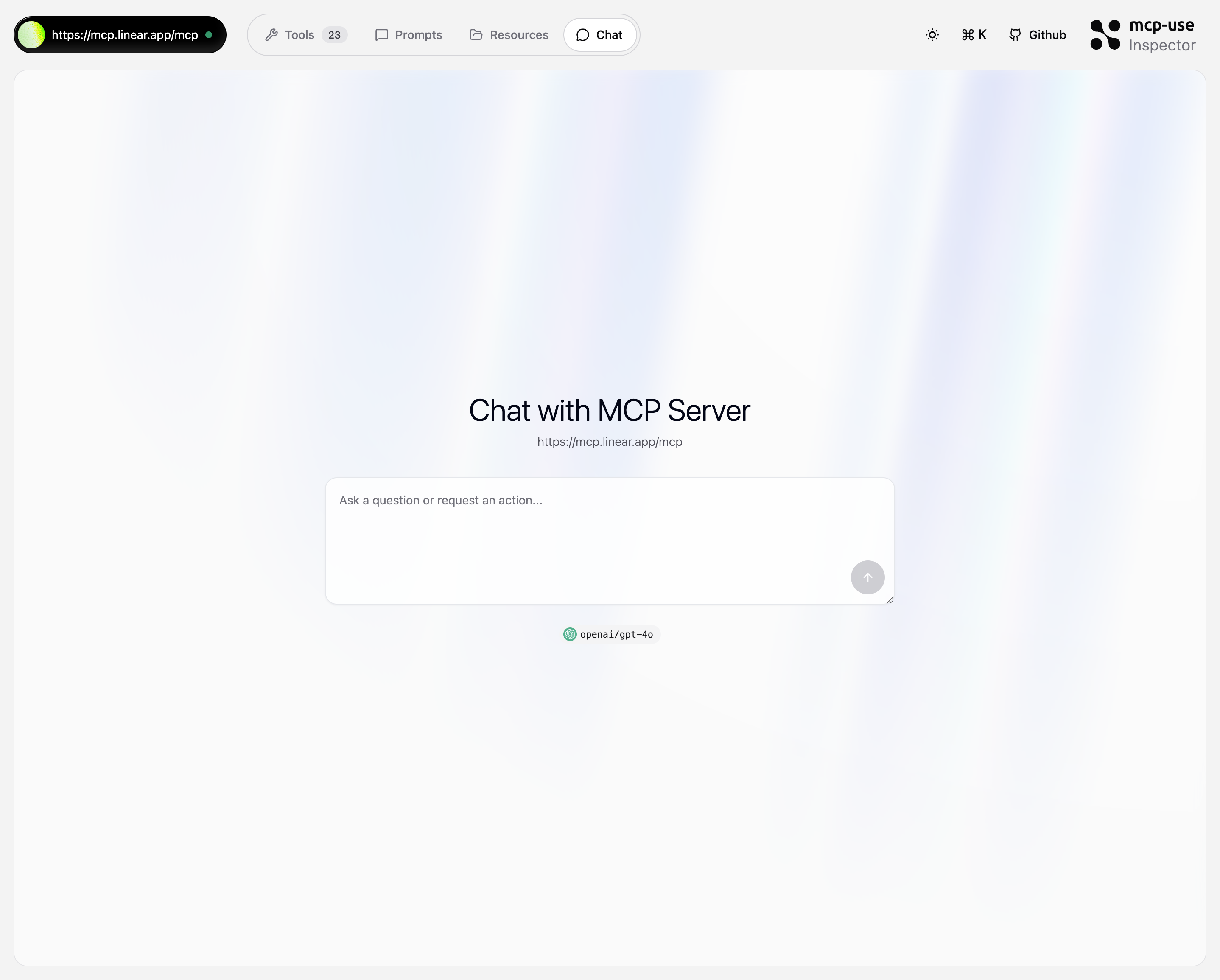
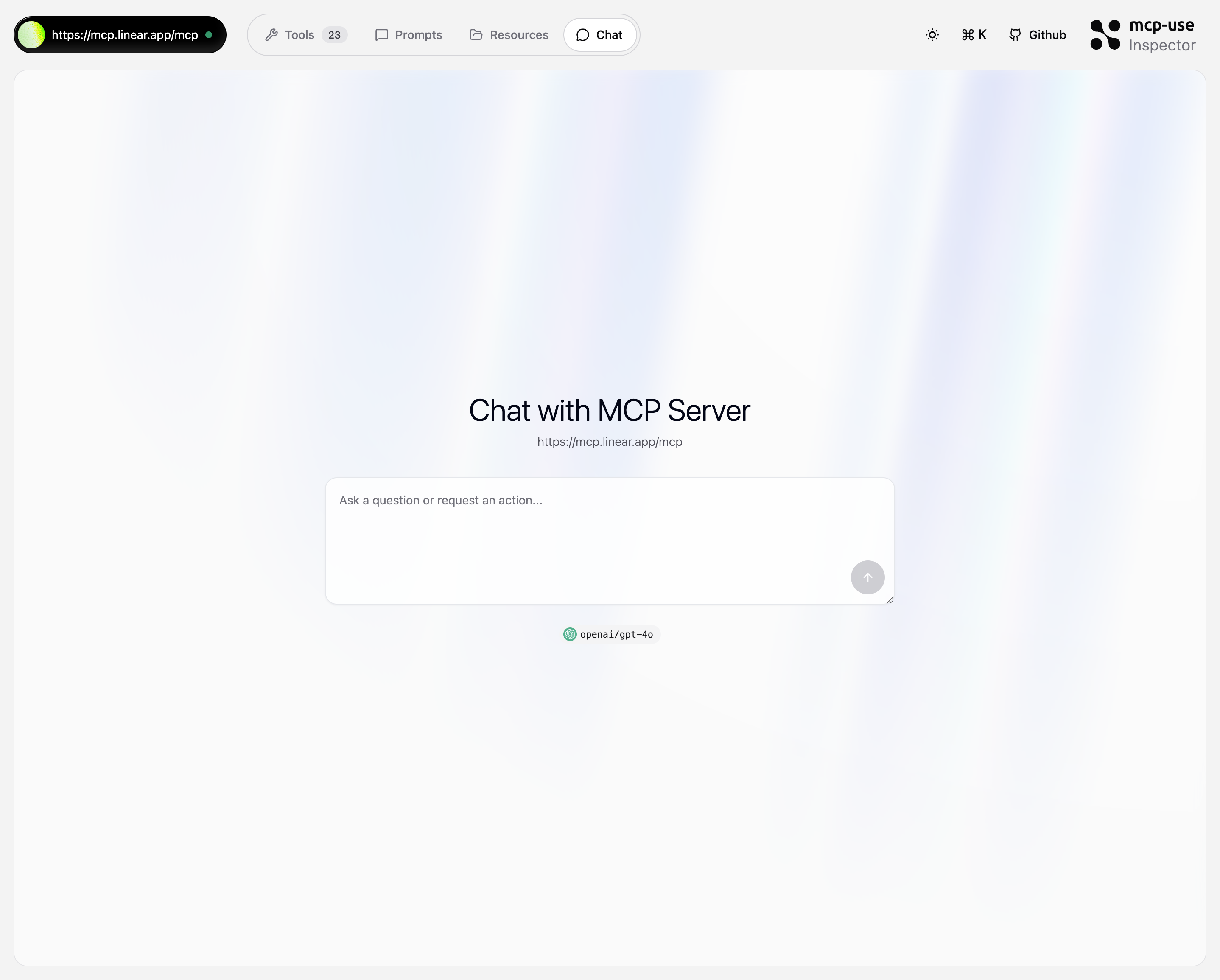
3
Start Chatting
Type natural language queries to test the MCP server.
4
View Results
See tool calls and responses in real-time with detailed JSON output.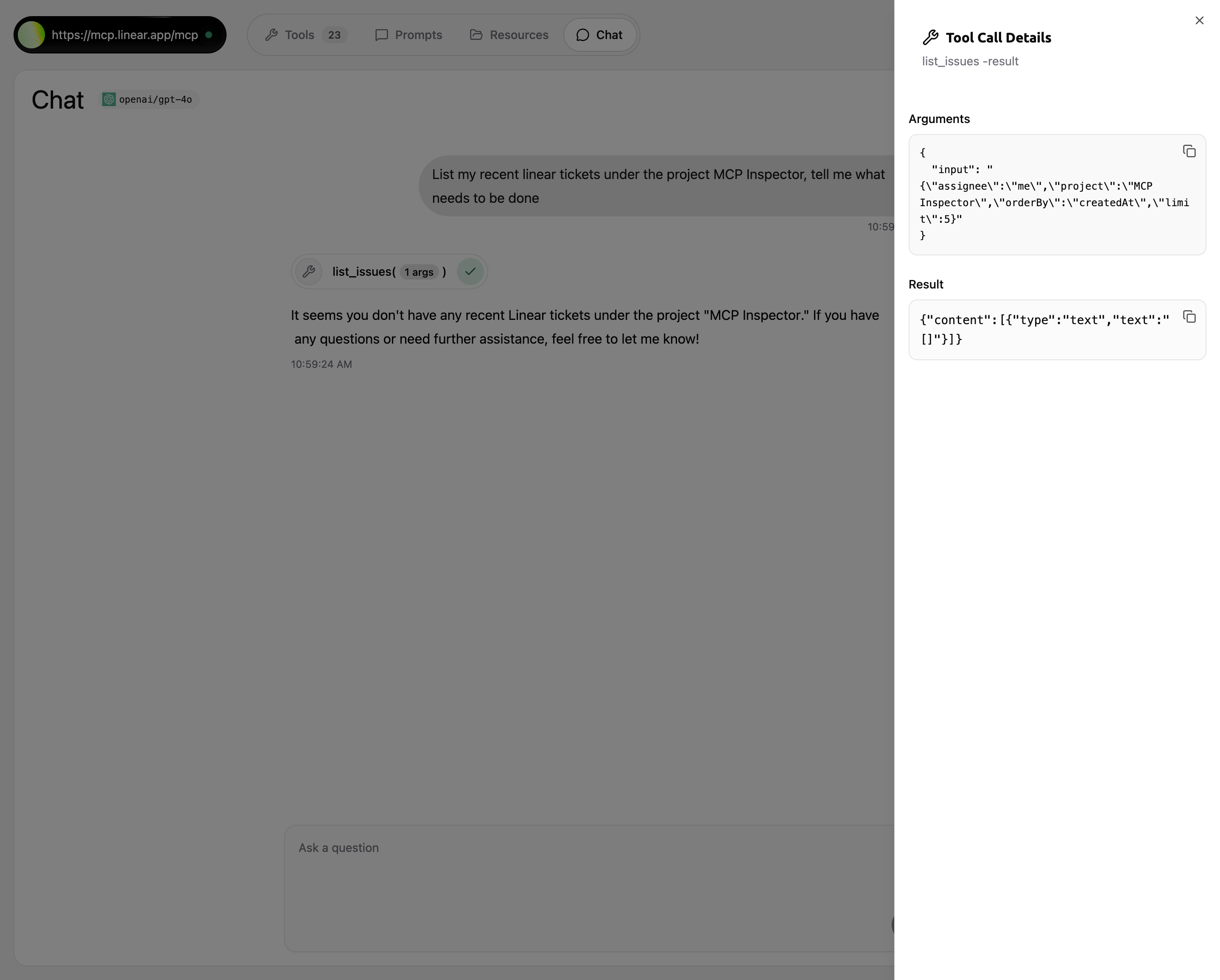
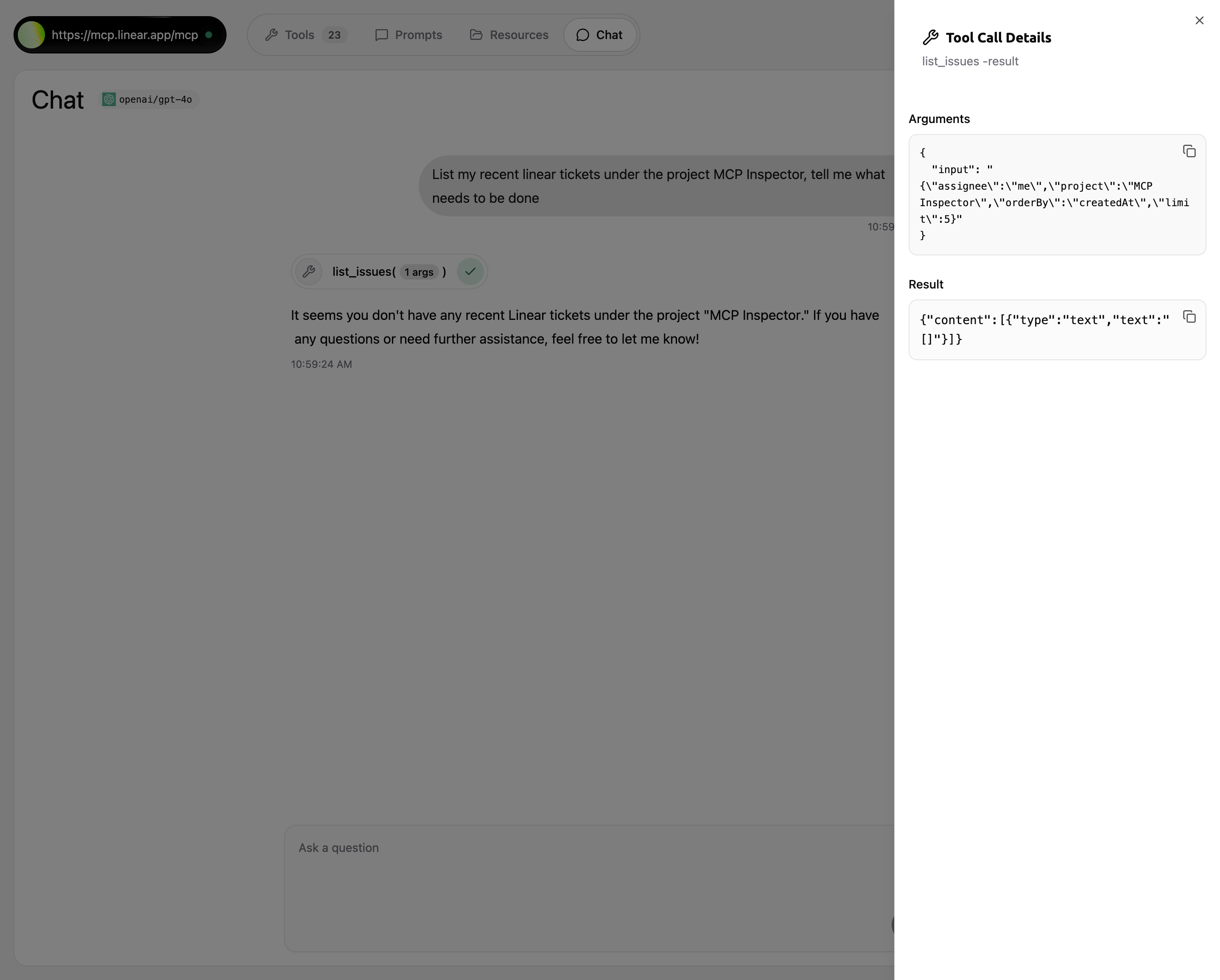
- Message Input: Natural language queries to test MCP server functionality
- Tool Call Visualization: Shows which tools are being called with indicators
- Tool Call Details: Side panel displays arguments and results in JSON format
- Response Display: Shows the assistant’s response based on tool results
- Real-time Feedback: See exactly how the MCP server processes requests
Keyboard Shortcuts
The inspector includes powerful keyboard shortcuts for quick navigation: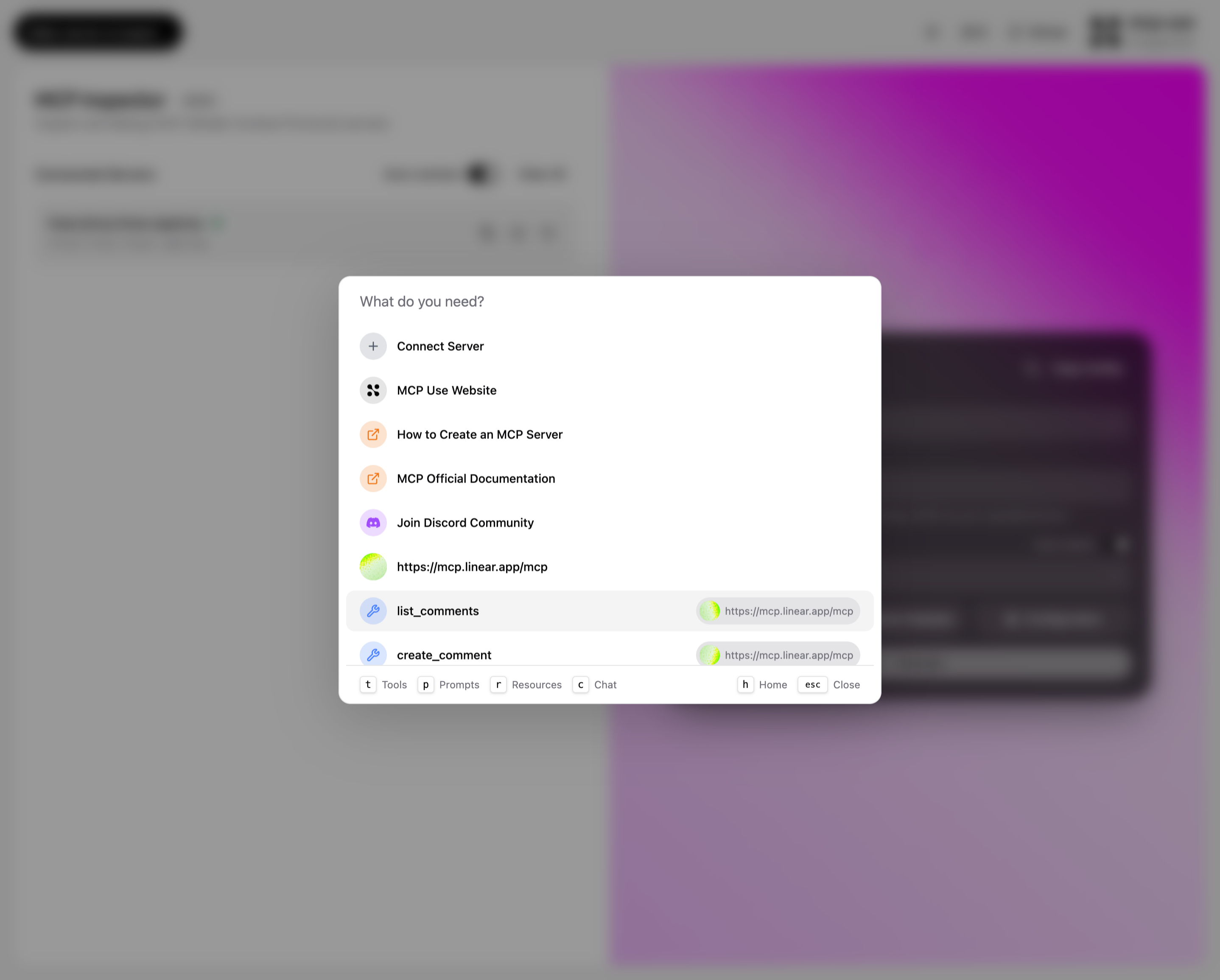
- Quickly connect to a new server
- Access documentation and tutorials
- Jump to recently used servers
- Search and execute tools directly
- Navigate to different tabs (Tools, Prompts, Resources, Chat)
- Esc: Close modals and overlays
Persistency
The inspector automatically saves your server configurations to localStorage:- Server connections persist across page reloads
- Credentials are stored securely in your browser
- Clear all sessions with the “Clear All” button