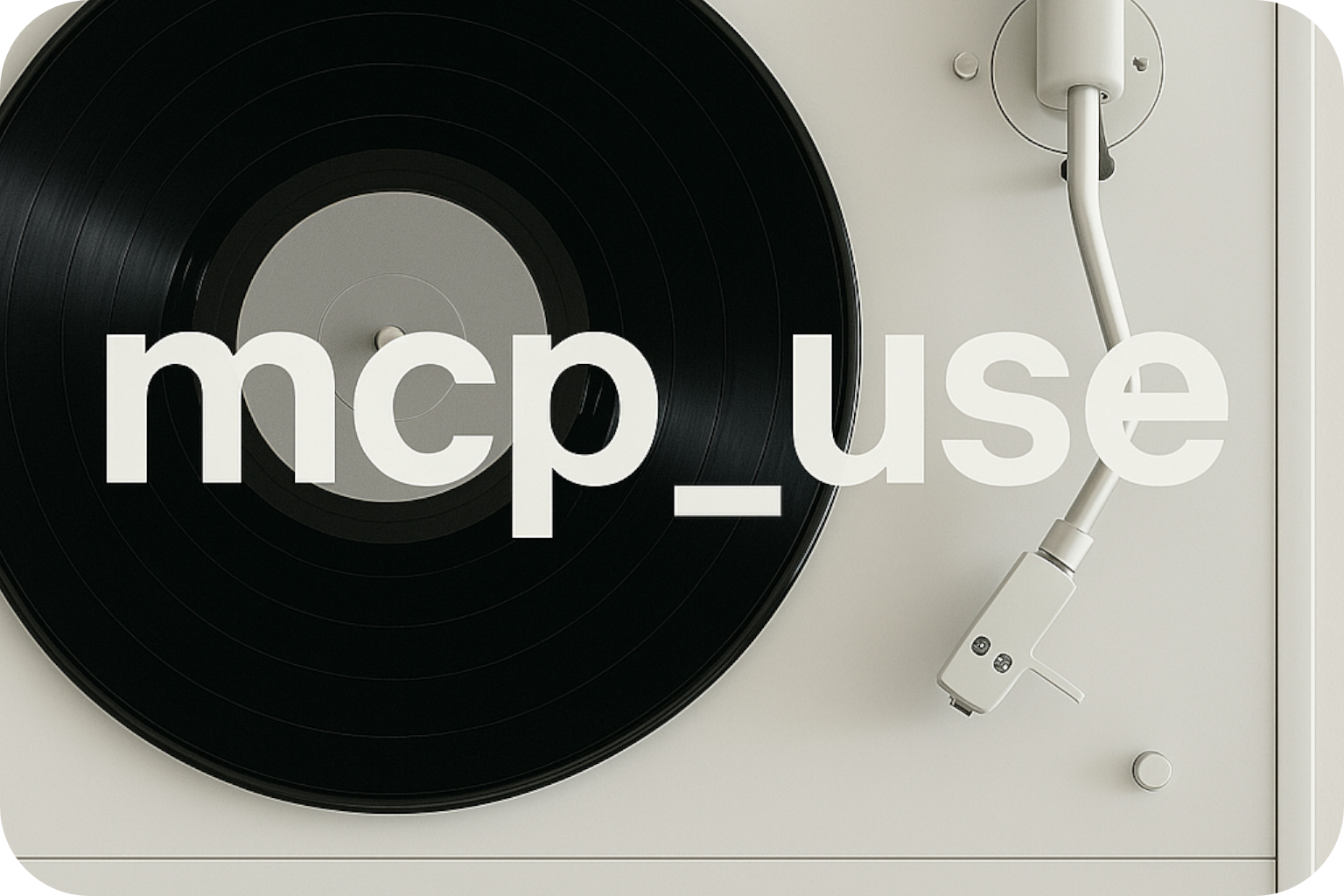Installing mcp_use Prerequisites :
For Python: Install Python (version 3.11 or higher)
For TypeScript: Install Node.js (version 18 or higher)
Install the library
Install mcp_use using your preferred package manager: Python (pip)
TypeScript (npm)
Python (Poetry)
TypeScript (yarn)
Python (Conda)
TypeScript (pnpm)
Install LLM provider
Choose and install your preferred LangChain provider: Python (OpenAI)
TypeScript (OpenAI)
Python (Anthropic)
TypeScript (Anthropic)
Python (Google)
TypeScript (Google)
Python (Groq)
TypeScript (Groq)
pip install langchain-openai
Set up environment
Create a .env file for your API keys: OPENAI_API_KEY = your_openai_key_here ANTHROPIC_API_KEY = your_anthropic_key_here GROQ_API_KEY = your_groq_key_here GOOGLE_API_KEY = your_google_key_here
Verify installation
Test your installation with a simple script: from mcp_use import MCPAgent, MCPClient print ( "mcp_use installed successfully!" ) Development Installation If you want to contribute or use the latest features, install from source:
Python (Git Clone)
Python (Dev Mode)
git clone https://github.com/mcp-use/mcp-use.git cd mcp-use/libraries/python pip install -e .
Installing MCP Servers mcp_use connects to MCP servers that provide the actual tools. Here are some popular ones:
Playwright (Web Scraping) npx @playwright/mcp@latest
Filesystem Server pip install mcp-server-filesystem
SQLite Server pip install mcp-server-sqlite
Environment Setup Using Virtual Environments It’s recommended to use virtual environments to avoid dependency conflicts:
python -m venv mcp_env source mcp_env/bin/activate # On Windows: mcp_env\Scripts\activate pip install mcp-use langchain-openai
Environment Variables Create a .env file in your project root:
# LLM Provider Keys OPENAI_API_KEY = sk-... ANTHROPIC_API_KEY = sk-ant-... GROQ_API_KEY = gsk_... GOOGLE_API_KEY = AI... # Optional: Logging level LOG_LEVEL = INFO # Optional: MCP server paths MCP_SERVER_PATH = /path/to/mcp/servers Load environment variables in your scripts:
from dotenv import load_dotenv import os load_dotenv() # Your API keys are now available as environment variables openai_key = os.getenv( "OPENAI_API_KEY" ) Verification Verify your installation works correctly:
import asyncio import os from dotenv import load_dotenv from langchain_openai import ChatOpenAI from mcp_use import MCPAgent, MCPClient async def verify_installation (): load_dotenv() # Simple configuration for testing config = { "mcpServers" : { "test" : { "command" : "echo" , "args" : [ "Hello from MCP!" ] } } } try : client = MCPClient(config) print ( "✅ MCPClient created successfully" ) llm = ChatOpenAI( model = "gpt-3.5-turbo" ) print ( "✅ LLM initialized successfully" ) agent = MCPAgent( llm = llm, client = client) print ( "✅ MCPAgent created successfully" ) print ( " \n 🎉 Installation verified! You're ready to use mcp_use." ) except Exception as e: print ( f "❌ Verification failed: { e } " ) print ( "Please check your installation and API keys." ) if __name__ == "__main__" : asyncio.run(verify_installation()) Next Steps Troubleshooting
Import errors or module not found
Make sure you’re in the correct virtual environment and that mcp_use is installed:
Verify your .env file is in the correct location and your API keys are valid: cat .env # Check file contents python -c "import os; from dotenv import load_dotenv; load_dotenv(); print(os.getenv('OPENAI_API_KEY'))"
Ensure your MCP servers are properly installed and accessible: which npx # For Node.js-based servers pip list | grep mcp-server # For Python-based servers Tool Calling Required : Only models with tool calling capabilities can be used with mcp_use. Make sure your chosen model supports function calling or tool use.